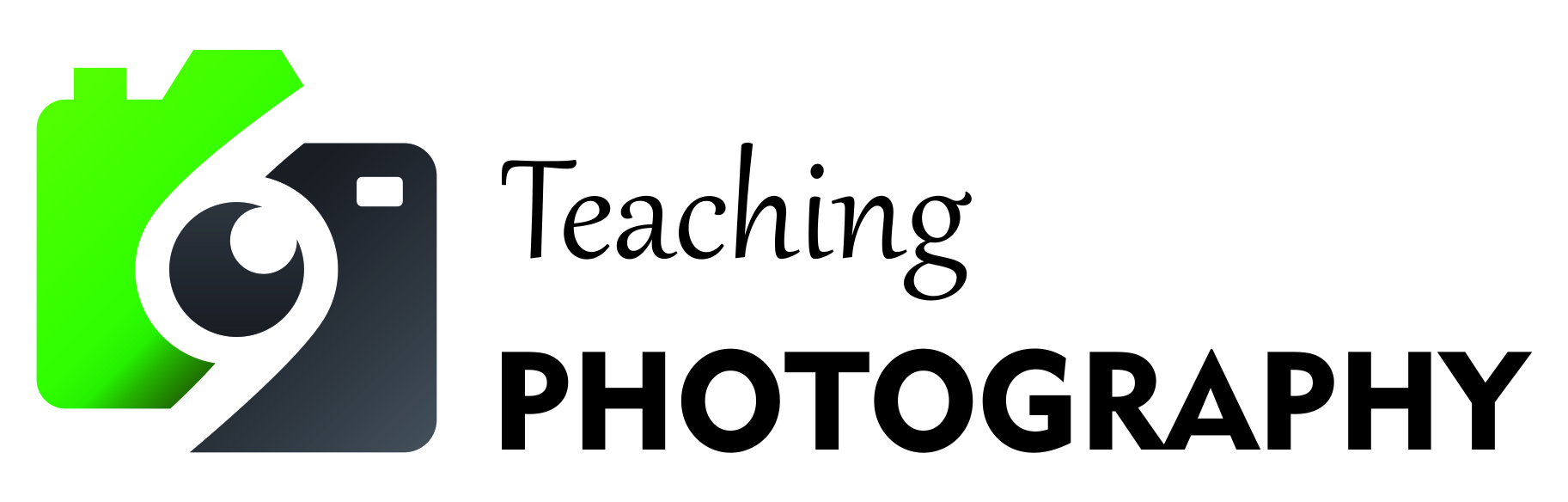ASSIGNMENT - WILD 2 - SPHC02
SPHC02 Mastering exposure
If your assignment uploads properly, a message will display on the screen advising it has uploaded successfully. Internet connection problems and peak demand can cause issues from time to time. If the "uploaded successfully" message does not display, assume that your assignment has not uploaded. If you need assistance, email our office at admin@teachingphotography.com.au